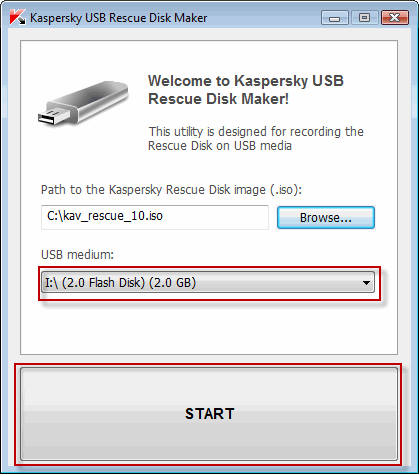How to record Kaspersky Rescue Disk 10 to an USB device and boot my computer from it?
1. Connect a removable USB device to your computer
In order to successfully record Kaspersky Rescue Disk 10 to a removable USB device, space capacity of it must be not less than 256 MB. The connected USB device must have FAT16 or FAT32 file system. If NTFS file system is installed on the device, you are required to format it in FAT16 or FAT32.
2. Download the iso image of Kaspersky Rescue Disk 10 and a special utility
Download the following utilities from the official Kaspersky Lab server:
- Iso image of Kaspersky Rescue Disk 10 (237 MB)
- Utility to record Kaspersky Rescue Disk 10 to USB devices (378 KB)
3. Record Kaspersky Rescue Disk 10 to your USB device
In order to do this, perform the following actions:
- Run the downloaded file rescue2usb.exe.
- On the Kaspersky USB Rescue Disk Maker window, click Browse… and select the iso image of Kaspersky Rescue Disk 10
- Select the required USB device from the drop-down menu.
- Click START.
- Wait until the process is complete.
- Click OK on the open window informing that Kaspersky USB Rescue Disk has been successfully created.
4. Configure the computer to boot from Removable Device
Use the Delete or F2 keys, to load the BIOS menu. The keys F1, F8, F10, F11, F12 might be used for some motherboards, as well as the following key combinations:
- Ctrl+Esc
- Ctrl+Ins
- Ctrl+Alt
- Ctrl+Alt+Esc
- Ctrl+Alt+Enter
- Ctrl+Alt+Del
- Ctrl+Alt+Ins
- Ctrl+Alt+S
Information how to enter the BIOS menu is displayed on the screen at the start of the OS boot:
- In the BIOS settings on the Boot tab, select loading from a Removable Drive (you can find more detailed information in the documentation to the motherboard installed on your computer).
- Connect a USB-drive with the recorded image of Kaspersky Rescue Disk 10 to your computer.
Kaspersky USB Rescue Disk 10 is ready for work. You can boot a computer from it and start the system scan.
5. Boot your computer from Kaspersky Rescue Disk 10
- Restart your computer. After reboot, a message will appear on the screen: Press any key to enter the menu.
- Press any key. If you do not press any key in 10 seconds, the computer boots from hard drive automatically.
- In the start up wizard window that opens, select the graphic interface language using the cursor moving keys. Press the ENTER key on the keyboard.
- Read carefully the license agreement of Kaspersky Rescue Disk. If you agree with all terms, press 1 on the keyboard. To reboot the computer, press 2. To shut down the computer, press 3.
- Select one of the following start up methods:
- Kaspersky Rescue Disk. Graphic Mode loads the graphic subsystem.
- Kaspersky Rescue Disk. Text Mode loads the text user interface represented by the Midnight Commander (MC) console file manager.
- Boot from Hard Disk.
- Press the ENTER key on the keyboard.
Once the actions described above have been performed, the operating system starts. It scans your computer for connected devices and searches for file systems of your local and removable disks. Once the operating system has started, you can start work with Kaspersky Rescue Disk 10. Update anti-virus databases and start a scan task.