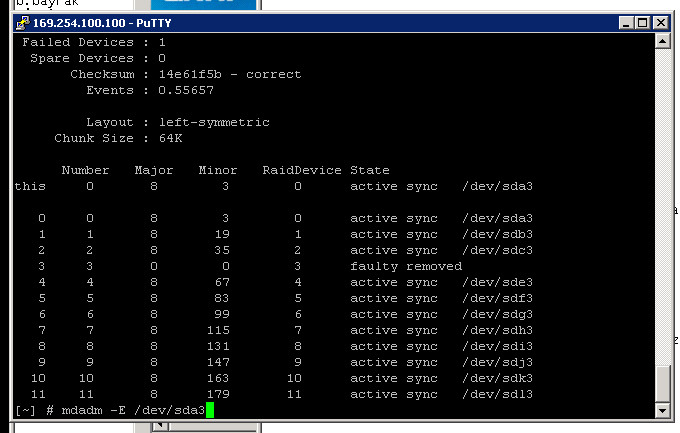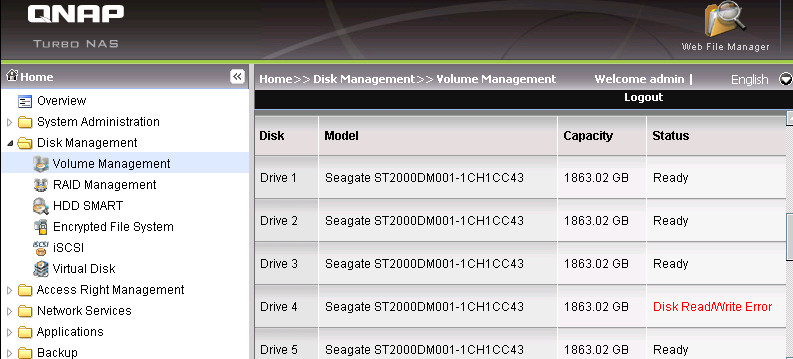Stuck At Booting / Loading Driver
I – “Qnapfinder Coultn find even after directly connect Qnap to my Laptop, Closing firewall & Antivirus.”- How to Determinate Problem
II – “Qnap LED panel, Device stuck at “Loading Driver, Please Wait” : How to solve Problem
III – ”Qnap LED panel, still stuck at “Booting” / Qnap Name seems as “ULinux” on Qnapfinder” and doestn get IP adress
I – “Qnapfinder Coultn find even after directly connect Qnap to my Laptop, Closing firewall & Antivirus.” -How to Determinate Problem
Please Refer To This Guide if You Got One of These Errors;
-Shut Down Qnap. Plug Out All HDD’s, but be careful, we’ll plug them all a few steps later, so be sure which HDD is at Which Port.
– Directly plug Qnap to your Laptop / PC.
– Start Qnap without HDD’s, and dont plug them yet.
1 – Qnap power On? ->No?; Qnap power supply may be damaged. Contact with Qnapsupport.
2 – You should heard first beep sound first -> No? Main board may be damaged. Press and hold Reset button at back of Qnap and check if this fic problem. If problem still continue, send device back to your Vendor.
3 – A few minutes later second beep sound should come and Qnapfinder Should find Qnap -> No? Qnap firmware may damage, so please check my “How to recover / reflash Qnap firmware” Documents
4 – Double click Qnap to be sure if you can Reach Installation screen -> No? If you cant reach, close Antivirus & firewall, and be sure your PC is at the same subnet with Qnap IP. If you still cannot Reach Qnap.
If you can reach Qnap interface, just plug in HDDs in right order. DON’T START INSTALLATION / INITIALIZATION.
5 – After HDD plugged In, Qnap Restart /Shut down Itself Error;
a – One of your HDD may be dead. I saw this error a few times, and sometime dead HDDs cause Qnap Shutdown. Just Identify which HDD cause this problem, and DON’T USE IT. Just skip all steps at here, and restart Qnap without that HDD.
b – Second possible problem is power supply / adapter problem. One of our costumer try to use another device adapter with his ts-212, and after plug in 2.th HDD, Qnap just shut down itself or couldn’t recognize 2.th HDD. After changing device adapter, device works perfect. Just be sure your using original Qnap adapter.
6 – On Qnapfinder, one left click to you Qnap, and press “Detail” button at the bottom of Qnapfinder. Be sure All HDDs appears there. ->No? If any of HDDs doesn’t appear there, ıt maybe Qnap SATA plug board error, so send device back to vendor for repair. If 1-2 HDDs doesn’t appear, plug out those HDDs and go on. Don’t use these HDDs!
If everything is fine till this step, Your NAS is fine, but there is an error on HDD / RAID. To fix this problem, please follow this document;
II – “Qnap LED panel, Device stuck at “Loading Driver, Please Wait” : How to solve Problem
1 – Download Putty from this link and login with admin / admin username / password;
http://www.chiark.greenend.org.uk/~sgta … nload.html
2 – Type this command lines which I marked blue;
# config_util 1 -> If result of this command give “Root Failed” don’t go on and contact with Qnapsupport team
# storage_boot_init 1 ->
# df -> IF dev/md9 (HDA_ROOT) seems full, please contact with Qnapsupport.
#reboot
III – ”Qnap LED panel, still stuck at “Booting” / Qnap Name seems as “ULinux” on Qnapfinder” and doesn’t get IP address
Type this command lines which I marked blue;
# config_util 1 -> If result of this command give “Root Failed” don’t go on and contact with Qnapsupport team
# storage_boot_init 2 -> (this time type storage_boot_init 2, not storage_boot_init 1)
you should get this kind of information after this command:
Sometimes a broken HDD cause this kind of booting problems, so Now, we will detect which HDD may cause this Error and not part of the HDD. Type Commands down below:
# mdadm -E /dev/sda3 -> this will check your first HDD is in RAID or not.
# mdadm -E /dev/sdb3 -> this will check your 2.th HDD is in RAID or not.
# mdadm -E /dev/sdc3 -> this will check your 3.th HDD is in RAID or not.
# mdadm -E /dev/sdd3 -> this will check your 4.th HDD is in RAID or not.
# mdadm -E /dev/sde3 -> this will check your 5.th HDD is in RAID or not.
# mdadm -E /dev/sdf3 -> this will check your 6.th HDD is in RAID or not.
# mdadm -E /dev/sdg3 -> this will check your 7.th HDD is in RAID or not.
# mdadm -E /dev/sdh3 -> this will check your 8.th HDD is in RAID or not.
Example, in this case our /dev/sdd3 seems “faulty removed”.
IF your device still stuck at booting even after this process, shut down Qnap, remove this HDD and restart device again without this HDD!
After Qnap becomes accessible, as you can see that 4.th HDD gives error at RAID menu:
If you didn’t loose more HDD than your RAID tolerated (ex at RAID 5 only 1 HDD gives this error) you can change HDD to Recover your RAID.
IF Qnap starts with “Read Only Mode” backup your datas quickly and setup your RAID from beginning.
And well, I fix nearly 80% of the cases with this document, but If Problem still exist, please Contact Qnapsupport.