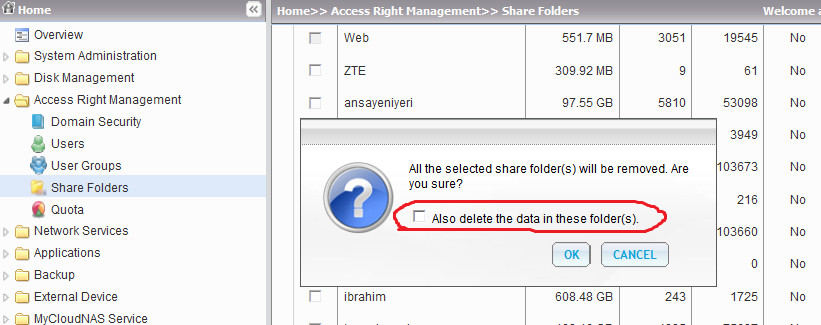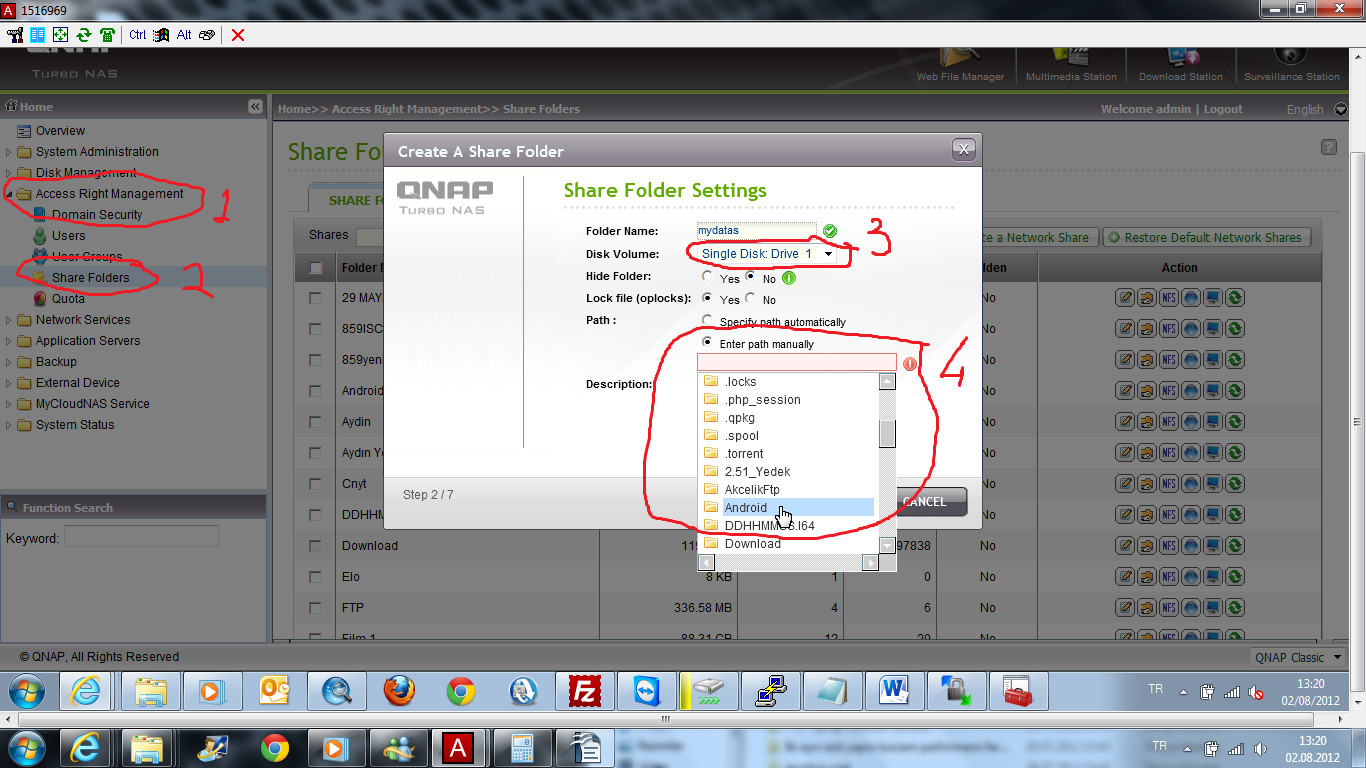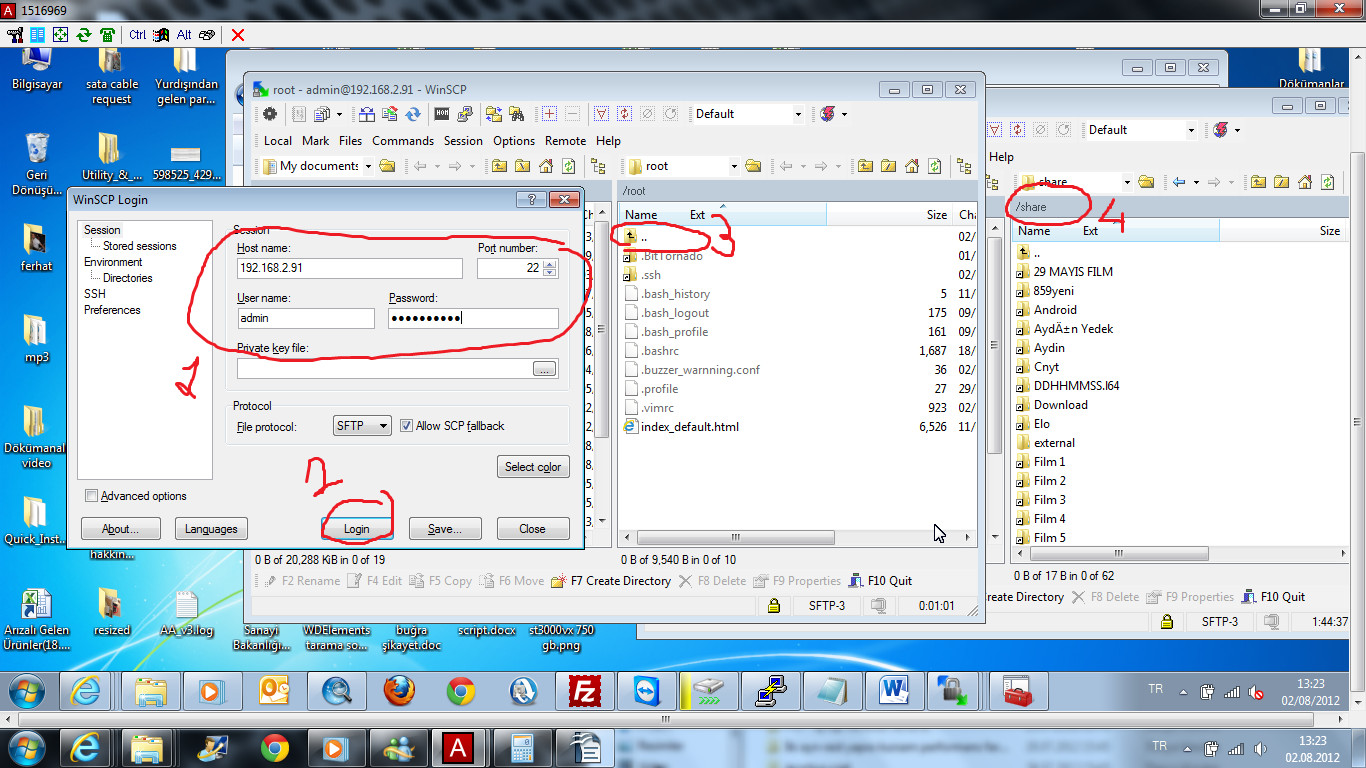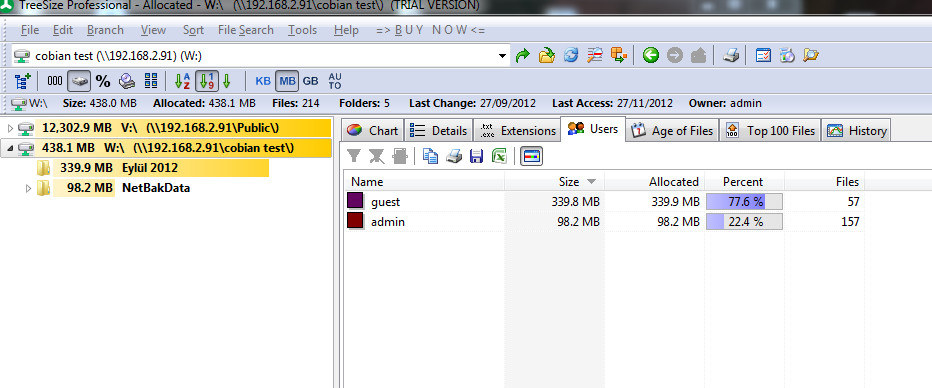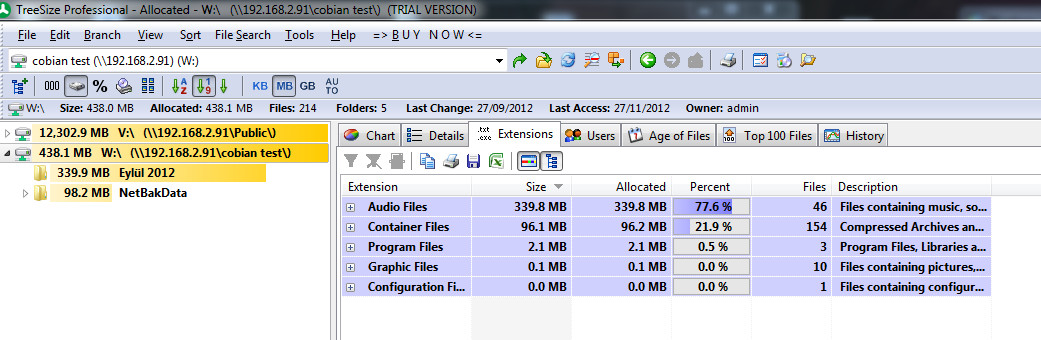HDD capacity seems Full And I cannot Reach My Datas
I – If Qnap Volume becomes Full, Qnap would lock data transfer for data security, and you must fallow these guide to reach Qnap again;
II – HDD capacity still seems full even after clean Network Recycle Bin
III – How can you decide/understand which specific data takes how much space exactly on Qnap?
I – If Qnap Volume becomes Full, Qnap would lock data transfer for data security, and you must fallow these guide to reach Qnap again;
1 – Plug out Qnap Ethernet connection from your network and directly connect to your laptop / pc
2 – Restart Qnap. After Qnap starts, your system should be back and reachable from Qnapfinder. Login Qnap.
3 – Go ->Network Recycle Bin and delete all files. If its empty, go ant other folder and delete some files. Be sure deleted files are not stuck in Network Recycle.
4 – Plug ethernet cable back to your Network switch again.
Alernatively, you can download winscp software and login to Qnap. All of your folders should be under “Share” folder. Just delete some files and restart Qnap. This should fix problem.
Note : You should isolate from your network because your clients or a Backup program trys to upload file to Qnap, which makes Qnap unreachable again.
If you still have problem, please contact to Qnap support Team.
II – HDD capacity still seems full even after clean Network Recycle Bin
If you didn’t choose “Also delete the data in the folder(s)” while deleting a folder, that folder and files stand still in Qnap and take space on Qnap Free Space.
How to Fix:
To fix this problem (I mean really delete that folder) Just login Qnap and go to Access Right Management -> Share Folders -> New Share Folder.
Give any name that you want, Choose right disk volume, and press “Enter Path Manually“. A dropdown menu should be open. just double click to your folder, and press next to complete process. Your datas should be back again.
Alternatively, Download wincsp program, install it with “commander” interface, and login to Qnap. All of your share folder should be under “Share” folder.
Just Drag any file to left side to copy.
II – How can you decide/understand which specific data takes how much space exactly on Qnap?
Download TreeSize professional softwar from this link:
http://www.jam-software.com/treesize/
You can scan Qnap map location and learn this information with this program: