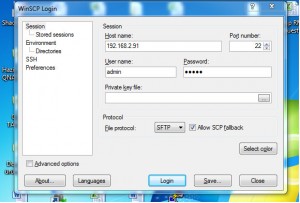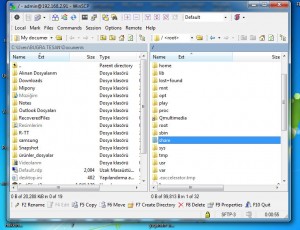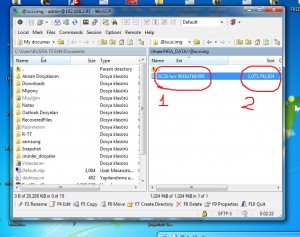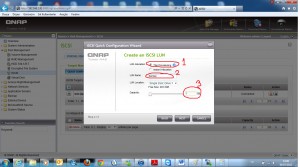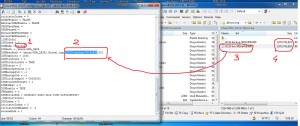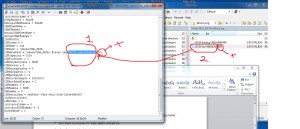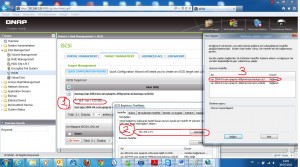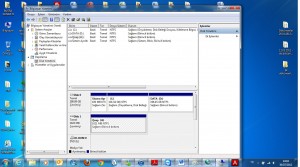Qnap ISCSI Lun Lost and How to Restore
ISCSI Luns Disappeared!
I – Recover ISCSI with official Qnap Way with linux commands;
Here you can Download Offical Qnap Lun Recovery Document form this link;
II – Recover ISCSI with my Way with windows interface
Also, I think Qnap offical Document is a little bir confusing, so you can use my easier Way to Recover Back your ISCSI;
1 – First, be sure your lun is under .@iscsi folder;
Download winscp and login device;
Go up one folder. All of your datas are under “share” folder. Go to “/share/HDA_DATA/.@iscsi.img and be sure your iscsi lun shluld be there.
2 – Now, this part is important. Copy your ISCSI name to a text file, we gonna use it soon.
Also, your ISCSI size is important, so calculate your ISCSI size by this way;
Your ISCSI size x 1024 x 1024 x 1024 = 1,073,741,824
So my ISCSI size is : 1 Gb
3 – Login Qnap, create ıscsı with thin provision, and 1 Gb size. I give “backup” to my lun name,
4 – Now, Logout and Login with winscp once again, and go to this folders;
etc ->config -> and double click on iscsi_trgt.conf
(Real folder path: /mnt/HDA_ROOT/.config)
5 – Find “backup” and change name with “lun”
İf you couldnt remember iscsi lun full name, go to /share/HDA_DATA/ back again. Press F2 and copy+past lun full name.
Also, change name only to “:001″
On the left side, number at the end of the first part “001″ means how many parts your ISCSI has.
On the right side, number at the end of the first part “000″ means how many part is your ISCSI. Mine is only 1 part. If you have a larger size, also you can see same files end with “000 / 001 / 002″ and it means these are the partition of your ISCSI
If your ISCSI has 3 part (like 000, 001, 002), make number at left side to “003″ and Save & exit
6 – Connect your ISCSI back to Windows again, and Restart Qnap… (Warning : İf you dont restart device, your ISCSI lun seem as RAW file on Windows.)
..And…
Here it comes back!