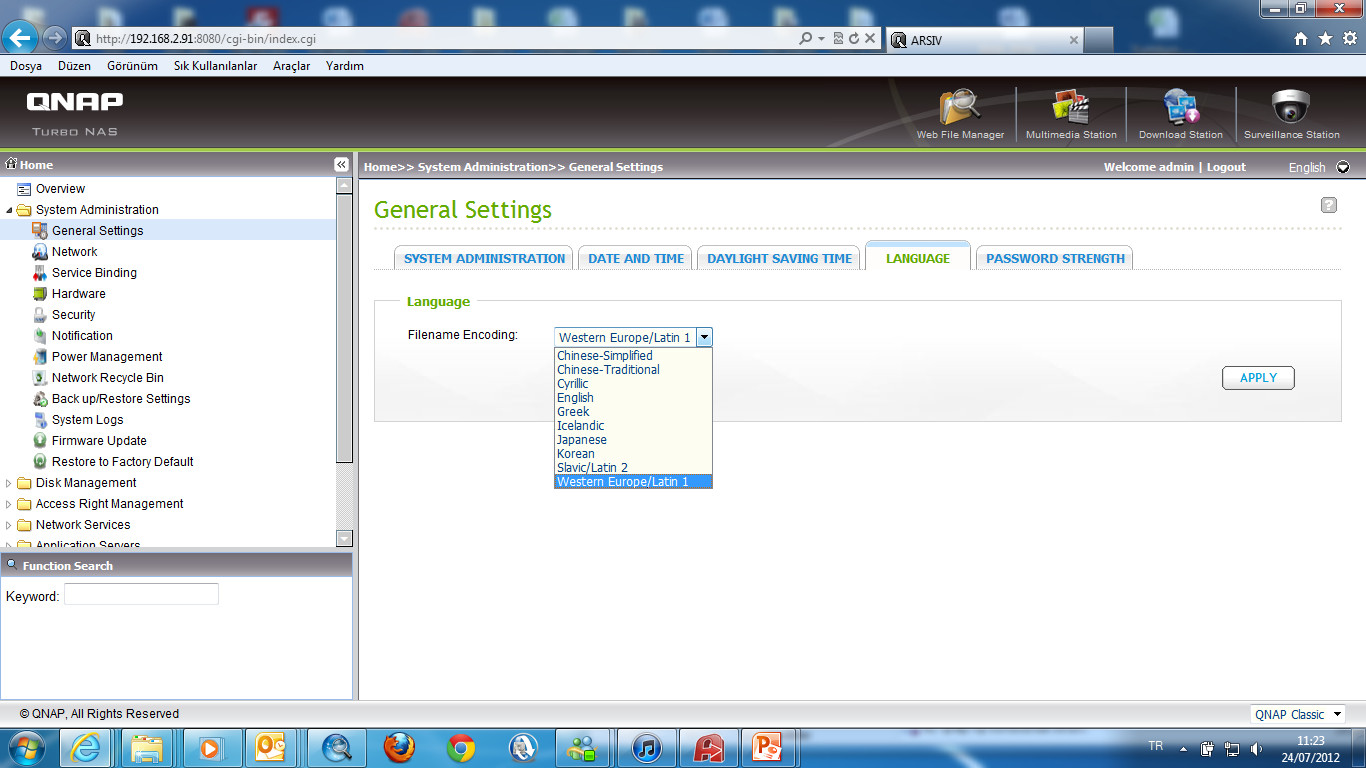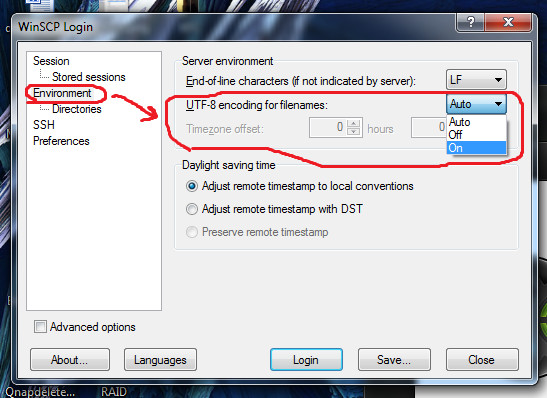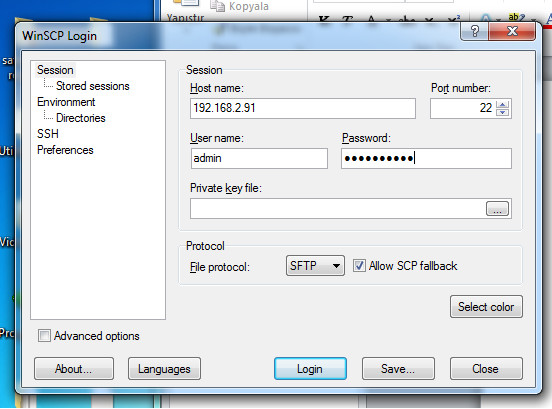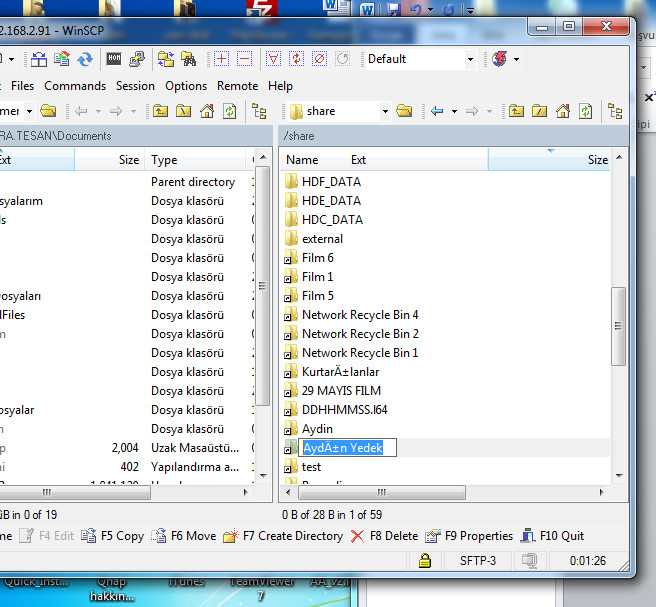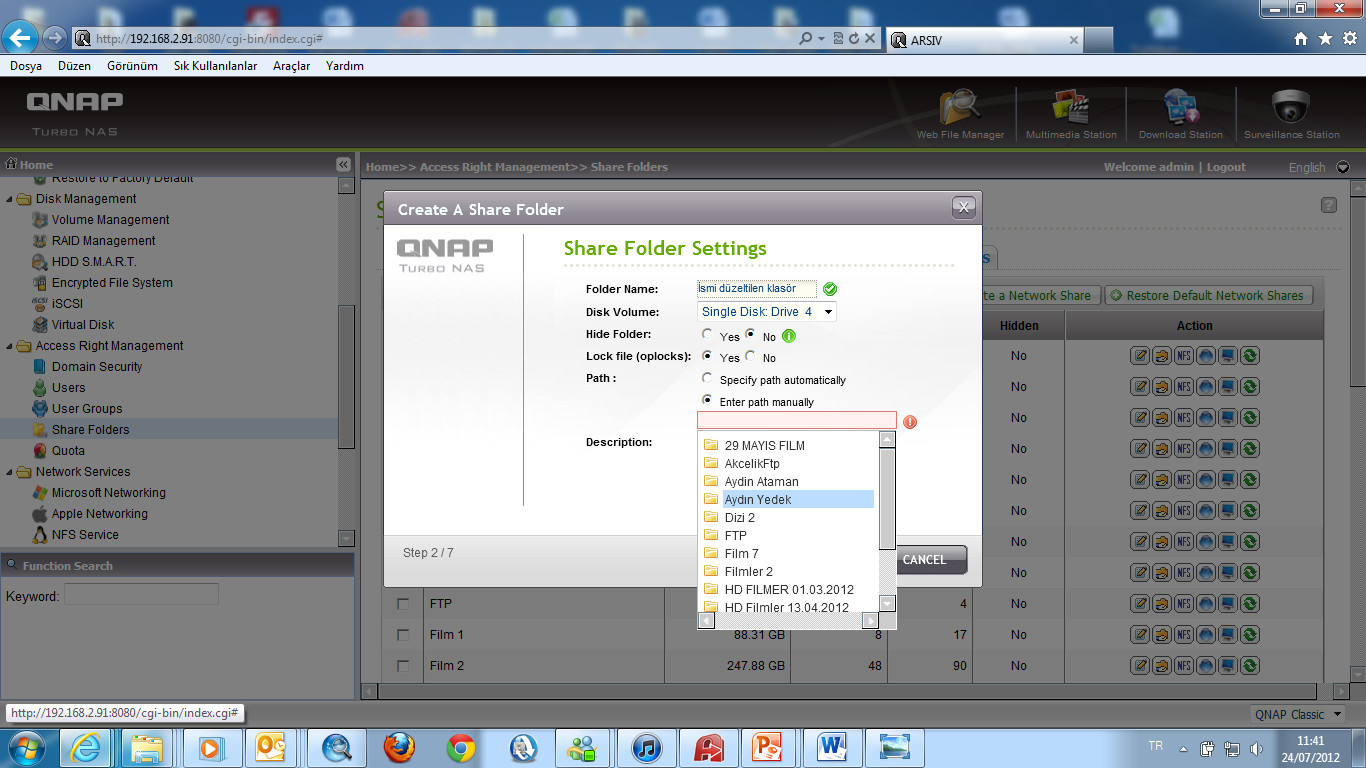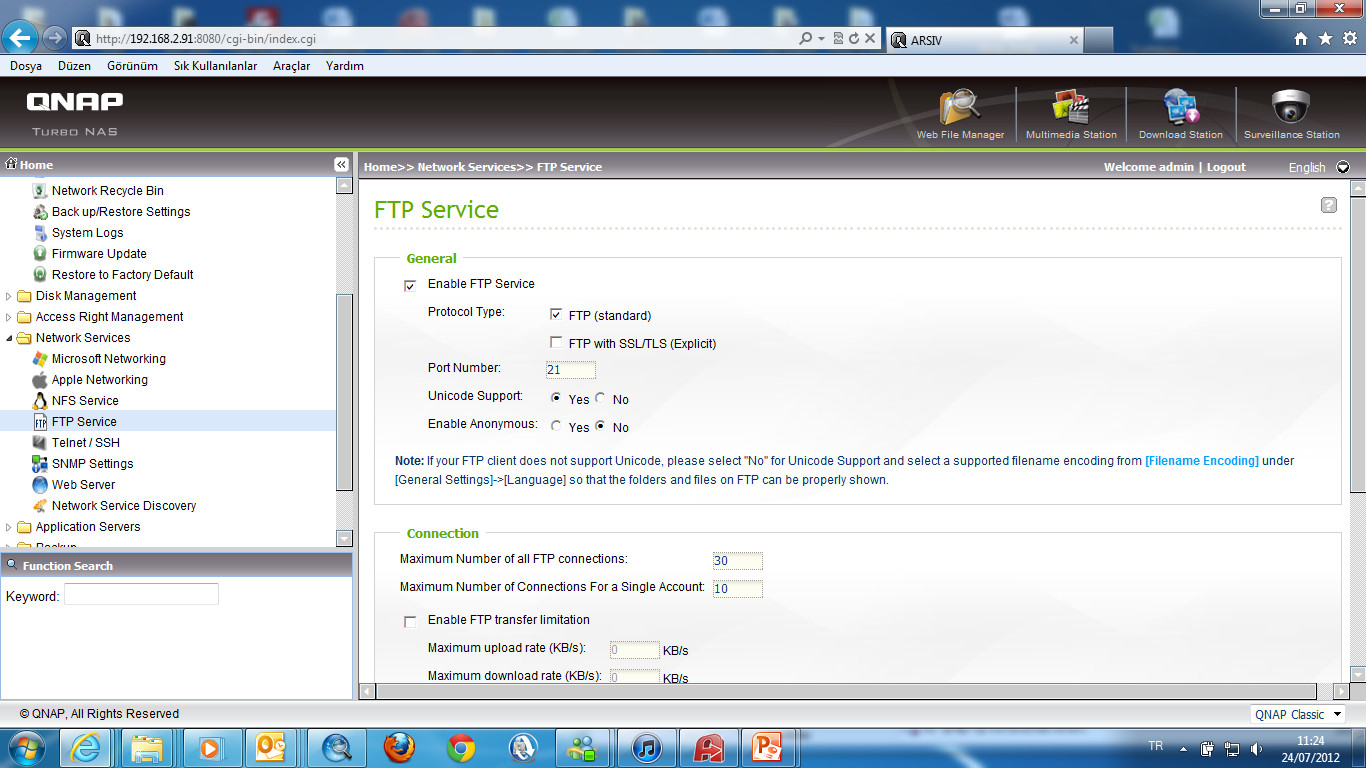Filename Characters Are Corrupted
I – Filename Characters Are Corrupted and Unable to Open Folder
II – While Connecting Via FTP, Filename Characters Are Corrupted and Unable to Open Folder
I – Filename Characters Are Corrupted and Unable to Open Folder
1 – System Administration -> General Settings -> Language and select “Western Europe / Latin 1” under “File Encoding”. After now, you dont have to use English characters, and can give folders names with special characters like : “ğ,i,ö,ç,ü”
How to fix Corrupted folders?
2 – For Corrupted filenames, download Winscp, install with “Commander interface” Under Enviroment options, turn on “UTF-8 encoding for filenames” option.
3 – Login to Qnap.
4 – All of your share folders should be under “Share”.
5 – Double Click on your folders shortcuts, and than change corrupted file / folders names with English characters.
6 – Again login to Qnap and go -> Access Right managment -> Share Folders -> create a network share.
7 – Give a name to your folder, Click on ”Enter path manually” and choose your folder again.
This Should fix your problem.
II – While Connecting Via FTP, Filename Characters Are Corrupted and Unable to Open Folder
1 – System Administration -> General Settings -> Language and select “Western Europe / Latin 1” under “File Encoding”.
2 – Go to Network Services -> FTP Service, click on “Unicode Support” and press Apply.
This Should fix your problem.